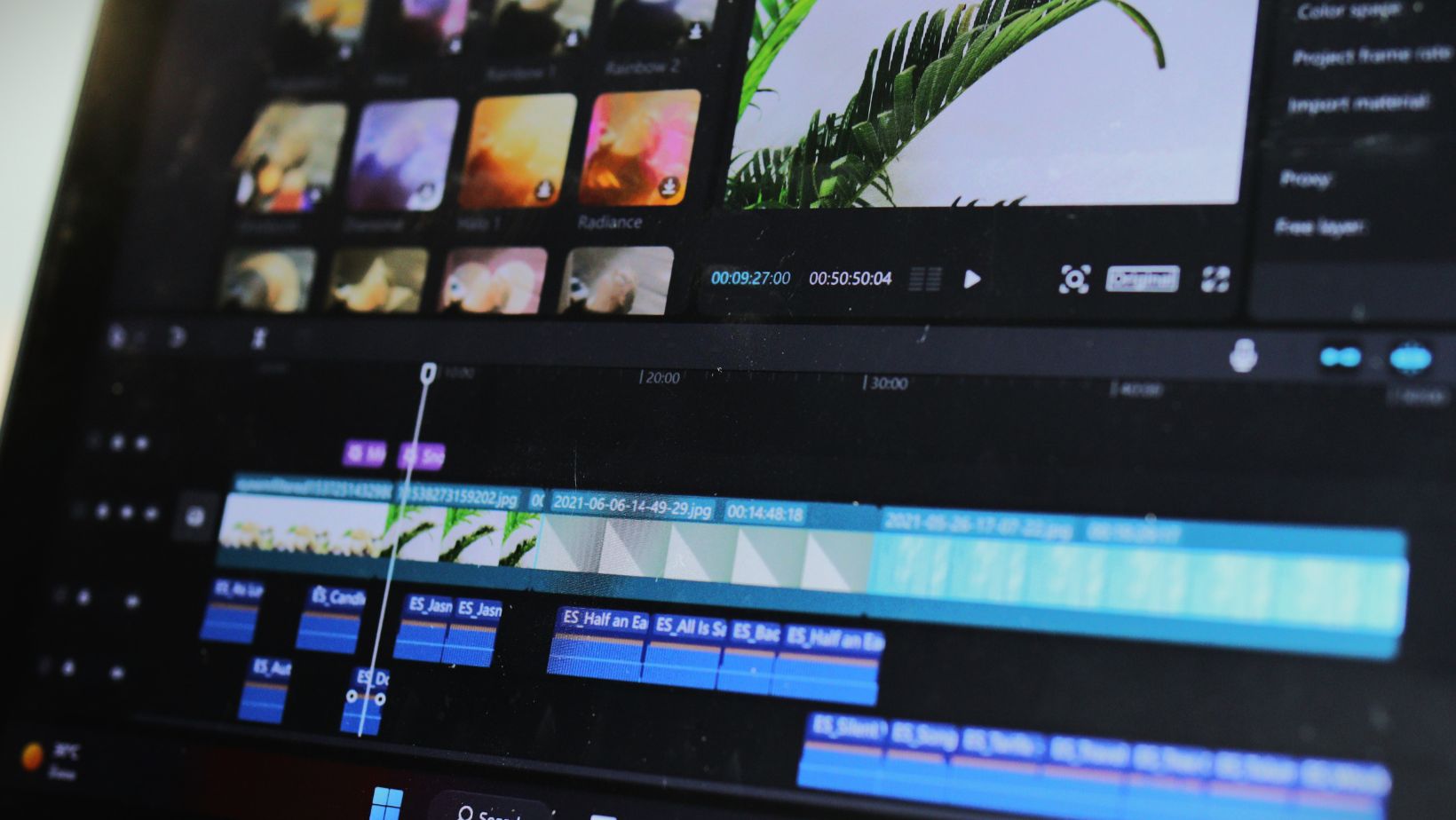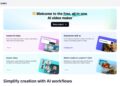Ever watched a YouTube video and thought to yourself “I could’ve done a way better job of editing this”? The idea of editing videos from YouTube might have been unthinkable 10 or 15 years ago, but not anymore.
Now you can cut, tweak, apply, filters, transitions and stock footage, replace audio, translate and even combine YouTube clips to create brand new videos that reflect your own unique vision – all of this without downloading anything and overloading your computer.
Why You Should Edit Youtube Videos Online
Gone are the days when you absolutely needed to download videos and save them to your PC to be able to edit them easily. Now video editing can be done exclusively online.
Here are some of the main reasons why doing your YouTube video editing online is a better option:
It’s Faster
Cloud-based tools like Flixier can dramatically reduce the time it takes for your video to be rendered. An online YouTube video editor that operates in your browser will always deliver faster results, significantly speeding up your editing workflow.
It’s More Convenient
Storage space is no longer a concern when you’re using a YouTube editor online. All your progress is saved in the cloud. It’s up to you whether you want to download your edited video or just skip that step and publish it directly to a streaming service or social media.
It’s Accessible To Everyone
The only thing you need to edit YouTube videos online is a solid internet connection. A YouTube video editor that runs in your browser will run smoothly on a low-spec and high-spec computer, so this makes video editing available to everyone that has access to the internet.
What To Look For In An Online Youtube Video Editor
Not every tool on the market offers the same set of features. So if you’re looking to get the best YouTube video editing experience, be on the lookout for professional tools that have these features:
Import From URL
One of the most basic features you should expect your YouTube editor to have is the option to import videos via URL.
That is, copy and paste the URL from your browser into your editor to load the video and start editing.
Editing Tools
The bare minimum a YouTube video online editor can offer is the option to trim and cut videos, as well as add transitions. This allows you to seamlessly combine two or more videos and create stunning compilations.
Captioning Options
A useful feature to look for in an online YouTube editor is the ability to generate and add captions for your videos. Also look for tools that allow you to customize your captions, experiment with styles and placement and even translate them if needed.
Music And Sound Effect Integration
Adding music or engaging sound effects really makes your video feel like your own, right? So look for a tool with a massive library of royalty-free music and sound effects that you can use to personalize your video.
Seamless Publishing
Any tool can give you the option to save your work locally on your computer, but the best YouTube video editors allow you to instantly publish video back on YouTube or other streaming services like Twitch, or even share them on social media channels.
How To Edit Youtube Videos Online With Flixier
Editing YouTube videos using a professional editor like Flixier is as simple and fun as it gets. Here’s how to edit your video from start to finish using this tool:
Open Flixier In Your Favorite Browser
To power up Flixier, all you have to do is open a new tab in your browser, access Flixier.com and click on the Get Started button that will take you to the editing dashboard.
Import Your Video From Youtube
Load your video into the dashboard by selecting External Link from the Import menu and pasting your video’s URL. Click Import to start uploading the video.
Trim And Cut Your Video
Once the video is loaded, the editing fun can begin. In most cases, the first step is to trim your video to remove unwanted portions. In Flixier, you can do that by dragging the playhead over to the spot where you want to make a cut, then clicking the Cut button.
Combine Videos With Seamless Transitions
To make two or more video segments beautifully into each other, you can add stunning transitions. This will make your video feel more cohesive.
Generate Subtitles In Any Language
To make your new video easier to follow, you might consider adding subtitles.
With Flixier, you can simply right-click on the video in the timeline, click on Generate Subtitles and the tool will automatically create subtitles for your video using AI.
Replace The Audio
If you want to replace the audio of a particular YouTube video with royalty-free music, sound effects or your own voiceover, right-click on the video, select Detach Audio, then delete it. Select any music track or sound effect from our library and drag it onto the timeline to add it to your video. Alternatively, using Flixier’s text-to-speech AI tool, generate a new voiceover from scripts and incorporate it in your video.
Incorporate Ai-Generated Artwork Into Your Video
To guarantee a truly unique result, experiment with Flixier’s AI image generator and create original images. You can use these as thumbnails but you can also include them in your video. All you need is a descriptive prompt to get started.
Publish Your Video In Seconds
You don’t need to leave your browser to publish your newly edited YouTube video. With Flixier, you can export your work and save it on your computer, but you may also publish it instantly to streaming platforms or social media, complete with a custom thumbnail that you can set just before exporting.
Final Thoughts
Editing YouTube videos without downloading them can be straightforward and fun, as long as you have a reliable video editor doing the heavy lifting. Now that you know what to look for in a good editor and how to edit YouTube videos step by step using Flixier, all that’s left for you to do is choose a video and get busy editing!