If you use Chrome, you know that this is one of those browsers that consumes a lot of system resources. Yes, it really is one of the most resource-demanding browsers out there, even if it does provide a very good browsing gaming experience. However, if you are a power user or someone that has a lot of tabs open at the same time, you will encounter situations when the CPU usage is very high. That’s why it’s a good idea to learn about Google Chrome Helper and how to optimize CPU usage!
What is Google Chrome Helper?
The Google Chrome Helper and Renderer are basically names made up for any third party content that loads into your browser. An embedded player, plugin or anything of that nature will end up requiring a lot of system resources. Plus, they do add up, so if you have lots of plugins you use at once, the resource consumption of your browser will only get worse. That’s why it’s a good idea to narrow down solutions that will make it easier to solve this problem, and in the end it will be totally worth it!
Is it possible to disable the Google Chrome Helper?
You could do that, but the downside to doing such a thing is that it will stop the functionality of third party extensions. So while it might sound great at first, it could also bring side effects like some Chrome functions and features not working the way you want. It’s a good idea to use the alternative options below rather than trying to disable the Google Chrome Helper.
Check and remove browser plugins
That can help, because some plugins consume resources even if you barely use them. Plus, you can also go ahead and remove browser extensions that you are not using. That’s a great way to ensure your Google Chrome installation doesn’t end up with malware, nor will it hog up tons of resources that you may not have available anyway.
Update your Mac’s OS
It could be a good idea too, because a lot of the CPU issues can be solved with an operating system update.

If there are problems, an update should be handy, and it will certainly bring in a better experience overall. With that in mind, it also makes sense to update your apps too, maybe they received a CPU optimization update as well. In general, keeping stuff up to date does help, and it brings a better experience for the user.
See if any apps consume a lot of resources
In order to do that, you can open the Activity Monitor. Here you have a CPU tab and you can see what apps require a lot of CPU power. It’s actually a very good idea, and it will make it easier to stop those apps so you can have a better experience while using your Mac. Always ensure that you assess any apps and see if they require a lot of resources!
Stop hardware acceleration
In Chrome, you can go to System Settings and there you will be able to stop graphics acceleration when possible. That might come in handy, because graphics acceleration based on hardware might require CPU power, and it could be the reason why your CPU needs so many resources to begin with. It helps if you stop this, in case you have CPU problems as well.
Disabling the Google Chrome Helper
From the Chrome settings, you want to enter Privacy and Security, Site Settings, and then Advanced Settings.
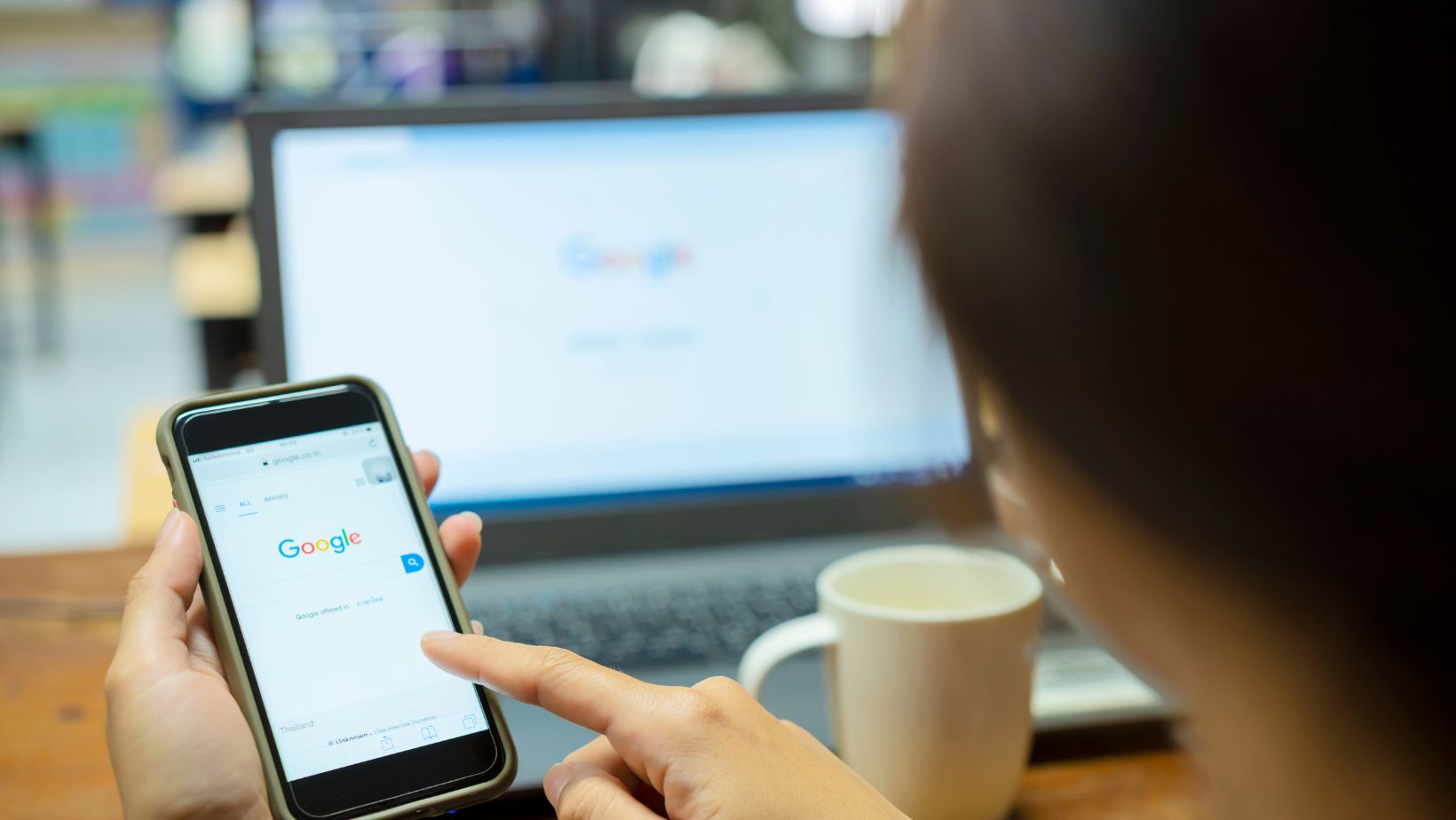
You want to find Additional Permissions and then Unsandboxed plugin access. Here you can disable the Google Chrome Helper. It could help if you disable the Google Chrome Helper, but remember that this could also lead to certain issues or problems if you do choose to manually disable it.
With that in mind, make sure that you also have your Google Chrome installation up to date. Sometimes, the issue here stems from not having the latest update, which could be the cause behind these problems. But at the end of the day, you can rest assured that stopping the Google Chrome Helper is a solid option to consider, and you will find the experience better if you don’t want to use plugins anyway.
At the end of the day, we all encounter high CPU usage, and that can be caused by a lot of things. Knowing what leads to those problems and how to avoid them is a very good idea. At the same time, it also helps if you don’t rush and learn how to adapt through the entire process. Plus, following these tips will help you eliminate many of these issues, while ensuring your CPU usage is not extremely high when using Google Chrome!






